How to Change the Display Name
Want to change your Display Name that is shown to your contacts on your WhatsApp profile? You can do so by following the instructions given in this article.
The whole process involves two steps:
- Adding your new display name and getting it approved
- Updating this new name by re-registering the phone number
Step 1 - Add a new Display Name
Follow the steps below to add your new phone number and get it approved:
- Open WhatsApp Manager, and click on the phone number for which you want to update the display name.

- Then click on the Profile tab, locate the Display Name section and click the Edit button.

- That’ll open a popup like the following that you can use to add a new name:
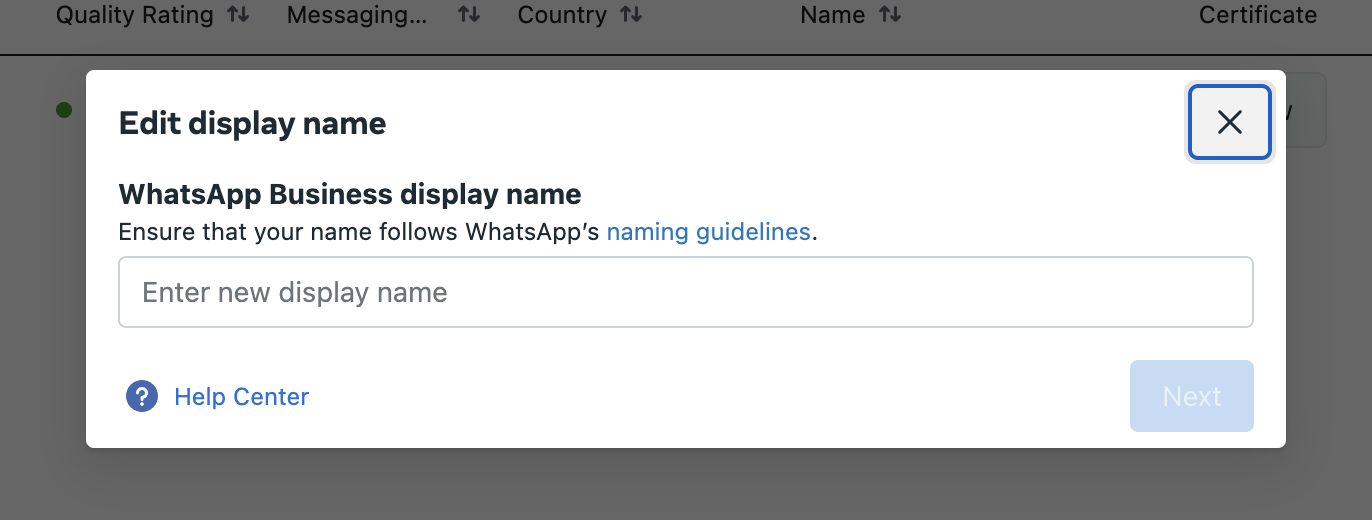
- After you submit this form, it’ll take approximately 24 – 48 hours for the WhatsApp team to review your name and either approve or reject it. They’ll send you a notification to inform you about this.
- After your new Display Name gets approved, you cross check it by click on the View button under Certificate column. It’ll show both your current and new display name.
After you get your new Display Name approved, you need to switch to that name in your account.
Step 2 - Update your new Display Name by re-registering phone number
To update your new display name everywhere follow the steps shown below. The steps in case of embedded signup flow and custom API credentials setup is slightly different. We've given the steps for both below:
- Go to the WhatsApp Settings > Tools page on WANotifier and click on the Register button.
- In the popup that opens, enter the PIN as 123456 and click on Register. If you setup Two-step verification earlier and added your own PIN, enter that here instead of 123456.
That’s it. That’ll update your Display Name both on your WhatsApp account and on WANotifier.
Updated on: 30/10/2025
Thank you!